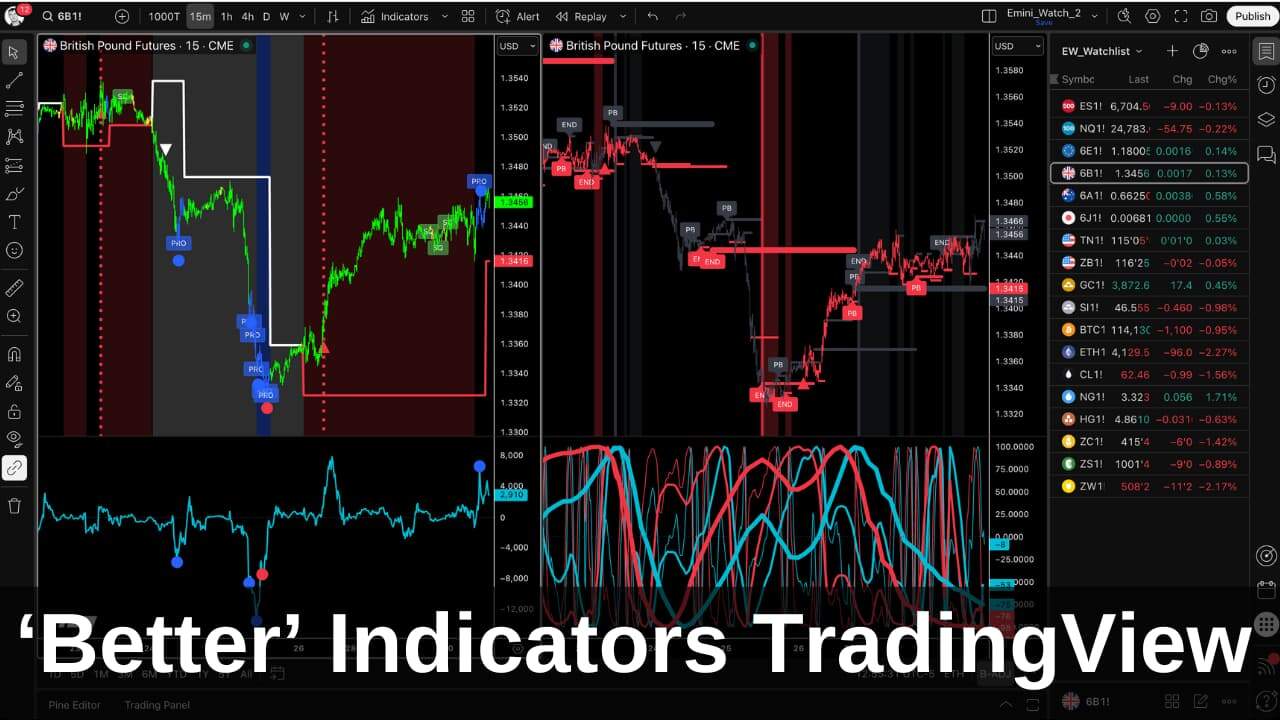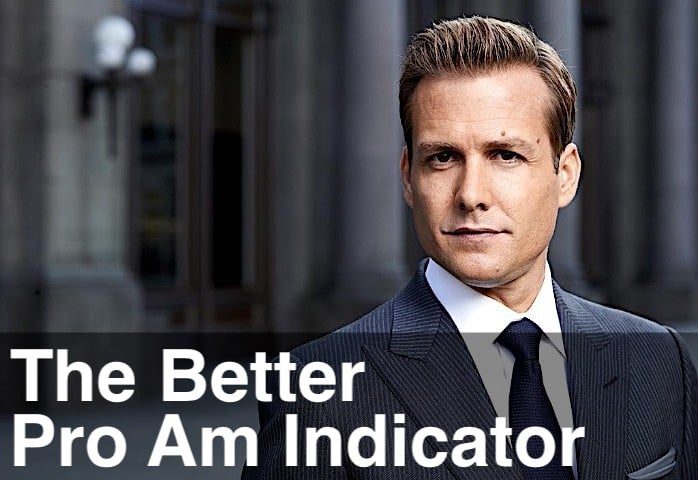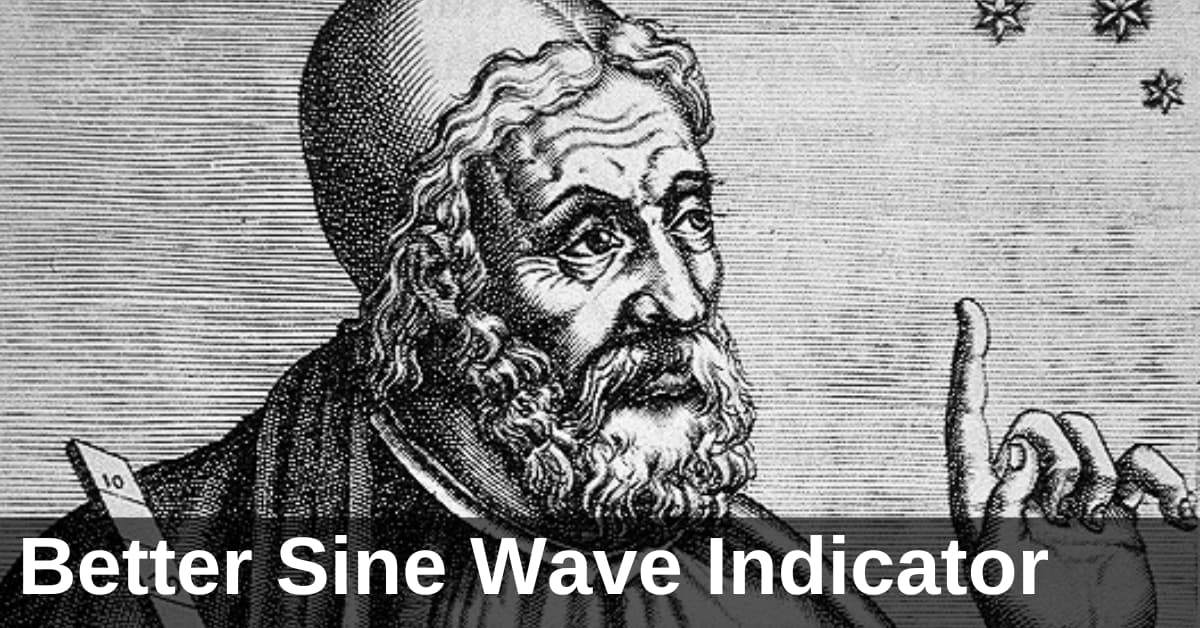The ‘Better’ Emini charts look a little different – not your traditional moving averages, Fibonacci retracements, RSI and MACD.
The video above runs through how to setup the ‘Better’ indicator charts with the 3 non-correlated indicators (Better Sine Wave, Better Momentum and Better Pro Am). Then the video further down this page goes through how to read the signals from these indicators and identify high probability setups. In my trading I use TradeStation as my charting platform, but the same principles apply if you use NinjaTrader or MultiCharts.
Multiple time frame (MTF) charts allow you to see 3 timeframes simultaneously. These timeframes (low, intermediate and high) are related to each other by a factor of 3. That is, if the lowest timeframe chart is 500 tick, then the intermediate timeframe is 1,500 tick (500×3) and the highest timeframe is 4,500 tick (1,500×3).
The market is always ‘resonating’ in one of these timeframes – low, intermediate or high – but the resonant timeframe also changes over time.
That’s why you need to see all 3 timeframes simultaneously and judge whether you’re in a very strong trend that is “resonating” in the highest timeframe. Or you’re in a short term move that is only “resonating” in the lowest timeframe. This determines how long you hold a trade and what your profit target should be.
The MTF (multiple time frame) Emini chart looks like this …
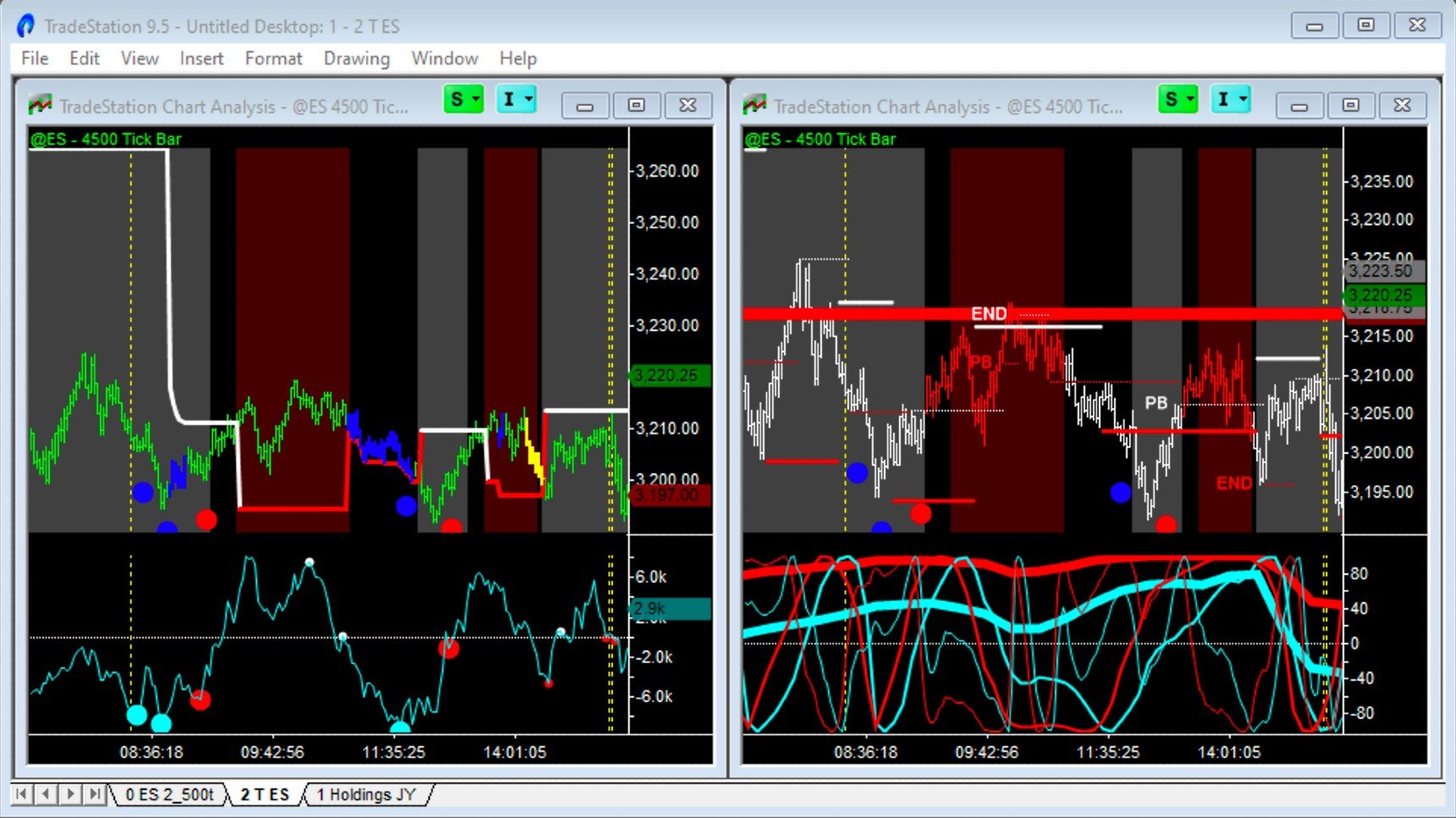
On the left hand panel we have the volume-based indicators: Better Momentum and Better Pro Am; on the right hand panel we have the price-based indicator: Better Sine Wave. On both charts we have the Better System Combo indicator. This signals when both the volume-based and price-based indicators agree we are either in an uptrend (red shaded background) or downtrend (grey shaded background).
Which Emini Symbol to Use?
For day trading I use the @ES TradeStation symbol that plots the Emini continuous contract. This takes into account symbol rollovers and incorporates day and night session trading. For tracking longer term trends on the Emini I use minute charts (e.g. 135 minute chart). In these charts I usually just use the day session data – and the TradeStation symbol is @ES.D.
Start with a blank tick chart of the Emini:
- File > New > Workspace > File > New > TradingApp Window > Chart Analysis
- Right Click chart > Format Symbol > Settings > @ES > Tick > 4,500 Tick > For volume, Trade Vol > Bars Back 5,000 > Time Zone: Exchange > Style > OHLC Bar > OK
- Right Click chart > Format Window > Bar Spacing: 2 > Space to the Right: 5 bars > Right Axis Auto
Then add the Vertical Line Indicator, which highlights with vertical lines the open, the close and the 11 am window (Rule of Thumb #3):
- Right Click chart > Insert Analysis Technique > _Vertical Line Time > Prompt for Format > OK > Review default settings > OK
Next copy this chart, so you have 2 versions side-by-side, and link the charts:
- Copy Window > Paste Window > Window > Arrange Vertically > Link Symbol and Interval
Add the ‘Better’ indicators with these settings …
Start by adding the Volume indicators on the left hand chart and check the settings:
- Right Click chart > Insert Analysis Technique > Select 4 “_MTF_Better” indicators (_MTF_Better_Momentum, _MTF_Better_Momentum_2, _MTF_Better_Pro_Am, _MTF_Better_System_Combo) > Select Prompt for Format > OK
- _MTF_Better_Momentum: MTF = True and UseUpTicks = True
- _MTF_Better_Momentum_2: MTF = True and UseUpTicks = True
- _MTF_Better_Pro_Am: MTF = True, NewAlgo = True and ExcludeTime = True
- _MTF_Better_System_Combo: ExcludeTime = True
And then add the Price indicators on the right hand chart and check the settings:
- Right Click chart > Insert Analysis Technique > Select 4 “_MTF_Better” indicators (_MTF_Better_Momentum, _MTF_Better_Sinewave, _MTF_Better_Sinewave_2, _MTF_Better_System_Combo) > Select Prompt for Format > OK
- _MTF_Better_Momentum: MTF = True and UseUpTicks = True
- _MTF_Better_Sinewave: MTF = True
- _MTF_Better_Sinewave_2: MTF = True and Timeframe1 = False
- _MTF_Better_System_Combo: ExcludeTime = True
All other indicator settings can be kept as default and make sure all the indicators are set to update at close of bar, not intra-bar.
The single time frame Emini chart looks like this …
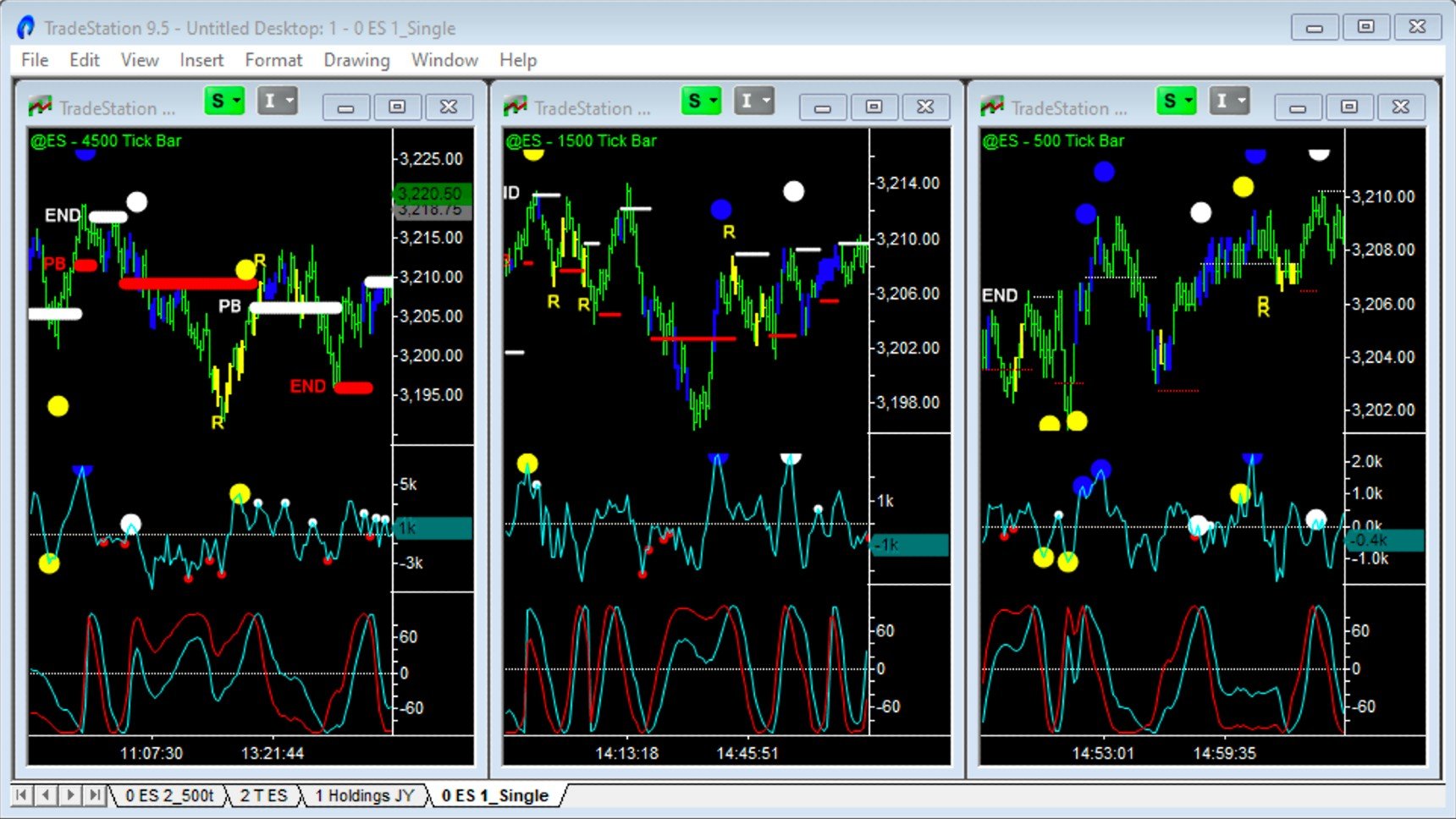
Multiple time frame charts are usually all you need. But occasionally you might want to “zero in” on a particular timeframe. In this case, you can set up a single timeframe chart and have 3 copies side-by-side: low, intermediate and high timeframes.
For Emini day trading these timframes work well:
- 4,500 tick: High timeframe and used to determine the trend
- 1,500 tick: Intermediate timeframe and used to generate trading signals
- 500 tick: Low timeframe and used for detailed timing of entries and exits
Use these indicator settings for a single timeframe chart …
Start with a single 500 tick bar Emini chart:
- File > New > Workspace > File > New > TradingApp Window > Chart Analysis
- Right Click chart > Format Symbol > Settings > @ES > Tick > 500 Tick > For volume, Trade Vol > Bars Back 5,000 > Time Zone: Exchange > Style > OHLC Bar > OK
- Right Click chart > Format Window > Bar Spacing: 2 > Space to the Right: 5 bars > Right Axis Auto
Then add the indicators and check the settings:
- Right Click chart > Insert Analysis Technique > _Vertical Line Time > Prompt for Format > OK > Review default settings > OK
- Right Click chart > Insert Analysis Technique > Select 5 “_MTF_Better” indicators (_MTF_Better_Momentum, _MTF_Better_Momentum_2, _MTF_Better_Pro_Am, _MTF_Better_Sinewave, _MTF_Better_Sinewave_2) > Select Prompt for Format > OK
- _MTF_Better_Momentum: MTF = False
- _MTF_Better_Momentum_2: MTF = False
- _MTF_Better_Pro_Am: MTF = False, NewAlog = False, PlotSRLine = False and ExcludeTime = False
- _MTF_Better_Sinewave: MTF = False
- _MTF_Better_Sinewave_2: MTF = False
Finally, copy the chart so you have 3 versions side-by-side:
- Copy Window > Paste Window twice > Window > Arrange Vertically > Link Symbol > Change middle chart to 1,500 tick and left hand chart to 4,500 tick
- _MTF_Better_Sinewave > Style > Middle chart Weight = 3rd thickness > Left hand chart Weight = 6th thickness
What settings should I use for NQ, YM & RTY charts?
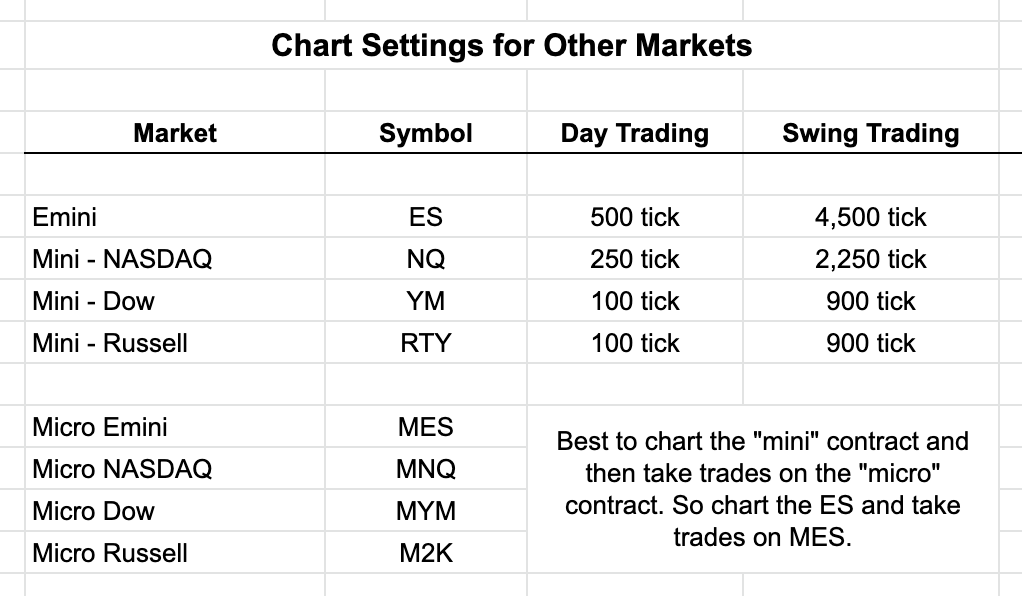
The table above shows the recommended MTF chart settings for trading the different Mini and Micro contracts. I prefer to trade the Emini (ES) because of the higher volume and more Professional activity. You might consider taking signals off the Emini (ES) chart but placing orders on your preferred index futures (MES, NQ, MNQ, YM, MYM, RTY or M2K).
The recommended Forex chart settings are discussed here: Do the ‘Better’ Indicators Work on Forex? Yes
What if my charts don’t match yours? Three possible reasons.
Tick data feeds: No two Tick data feeds are the same. There can be multiple reasons: data filtering, different starting points, data aggregation, micro Internet disconnects, multi-threading on your computer, etc. Unfortunately, this is just a fact of life.
Corrupted or compressed data: Data feeds can go down, data can “burst” during quick markets, and saved data can be corrupted or compressed. Deleting the data cache and re-loading data should help.
Time zone or session times settings: Tick charts start counting afresh at the beginning of sessions, which causes differences, particularly in longer-time-frame tick charts. Stick with the exchange time zone and default session times.