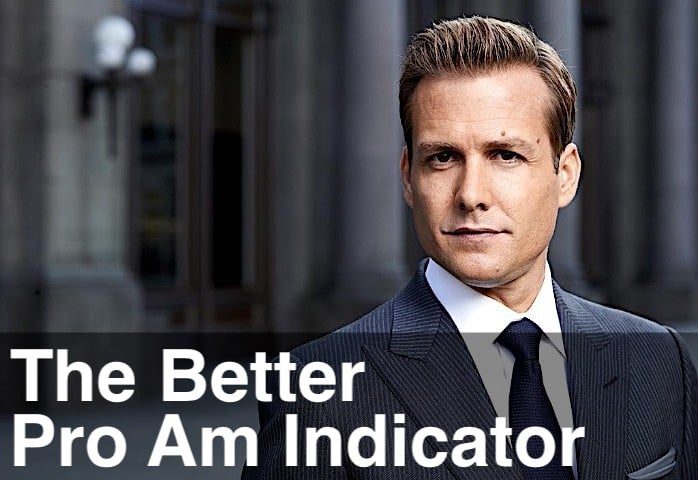The ‘Better’ Indicators are now on TradingView. If you’ve been waiting for this, good – but don’t skip this article.
TradingView compresses tick data by roughly 2x compared to TradeStation, doesn’t provide true uptick/downtick volume, and limits you to four tick chart settings. That doesn’t mean the indicators don’t work. It means you need to understand the trade-offs before deciding whether TradingView fits your trading style. Read this first, then decide.
Table of Contents
Use the links above to jump to the topic that interests you.
You Asked, We Delivered – But Read This First
The ‘Better’ Indicators are live on TradingView. After a year of requests, waiting for tick chart support, and learning an entirely new scripting language (Pine Script), they’re available.
Here’s what we’re not going to do: pretend TradingView is a drop-in replacement for TradeStation, NinjaTrader or MultiCharts. It’s not. The tick data is compressed. The volume splits aren’t native. The chart options are more limited. Those aren’t bugs – they’re architecture choices TradingView made to serve almost 100 million users (50 million active) on a web platform.
So this article isn’t here to sell you. It’s here to help you decide whether TradingView’s trade-offs work for your trading style. If they don’t, stick with what you’ve got. If they do, you’ll know exactly what you’re signing up for.
The Data Problem: TradingView vs TradeStation
Tick Data Is Compressed by ~2x
TradingView compresses tick data. Aggressively.
TradeStation reports 2.4 times more ticks than TradingView on the Emini. For crude oil, it’s 1.8 times more. We tested this across a full trading day: TradeStation showed approximately 860,000 ticks on the Emini, while TradingView showed 337,000 for the identical period.
Volume numbers match within a few percentage points between platforms. But the tick count? Doesn’t come close.
What TradingView is doing is consolidating trades for storage and transmission efficiency. That’s fine for serving 100 million users on a web platform. But it fundamentally changes what a “tick chart” means.
A 1,000-tick chart on TradingView equals roughly a 2,400-tick chart on TradeStation for the Emini. You’re not getting tick-for-tick precision. You’re getting a compressed approximation.
The ‘Better’ Indicators still work with this data. But if you’re a day trader who lives and dies by tick-level granularity, you need to know this upfront. TradingView isn’t TradeStation with a better UI. It’s a different data feed entirely.
No True Uptick/Downtick Volume
TradingView doesn’t split volume between upticks and downticks. The exchange data exists, but TradingView doesn’t expose it – probably for the same storage and transmission reasons they compress tick data.
This matters because Better Momentum is built on analyzing volume traded on upticks versus downticks. Without that native data, we’re using a proxy calculation based on open, high, low, close, and total volume.
Is the proxy accurate? It’s directionally useful. We’ve had this calculation in the ‘Better’ Indicators for years as a fallback when uptick/downtick data was unreliable. But it’s not the same as reading actual exchange-reported volume splits.
On TradeStation, Better Momentum shows you real buying and selling pressure. On TradingView, it shows you an estimation. The indicator still works for identifying momentum shifts and exhaustion, but its precision is lacking.
If you rely on Better Momentum for scalping entries based on exact volume reads, this is a dealbreaker. If you use it for higher-timeframe confirmation and directional bias, you’ll be fine.
Limited Tick Chart Options (1, 10, 100, 1,000 only)
TradingView limits you to four tick chart options: 1, 10, 100, and 1,000 ticks.
TradeStation and NinjaTrader allow you to select any interval. TradingView doesn’t. That’s a platform constraint, not something we can work around.
For most markets, 100-tick or 1,000-tick charts work fine. The Emini trades well on a 1,000-tick. Most other futures and forex pairs work on 100-tick. But if you’ve optimized your strategy around a 233-tick chart or a 500-tick and 1,500-tick chart, you can’t replicate that setup here.
This is the least significant of the three limitations we’ve covered, but it’s still a constraint you need to be aware of.
What Actually Works on TradingView
Time-Based Charts (15-Min, Hourly): Strong
Time-based charts work. This is where TradingView is strong.
The ‘Better’ Indicators perform reliably on 15-minute, 30-minute, hourly, and daily charts. Better Sine Wave identifies cyclical turning points. Better ProAm shows where professionals are active. Better Momentum flags exhaustion and divergence.
Why? Because aggregating trades over time intervals neutralizes most of the tick compression and volume proxy issues. A 15-minute bar on TradingView contains enough data that the underlying feed differences don’t materially change what you see.
We ran these indicators across multiple markets: Emini, NASDAQ, forex, metals, energy, and crypto. The 15-minute charts consistently delivered clean, actionable signals. If you trade on time-based charts instead of tick charts, TradingView is very viable.
This is your use case if you’re a swing trader, position trader, or anyone who doesn’t need tick-level precision. The platform works for this style.
Tick Charts (100-Tick, 1,000-Tick): Directionally Useful
Tick charts on TradingView are directionally useful, but they’re not precise.
The 100-tick and 1,000-tick charts show you where professionals are active, where momentum is shifting, and where exhaustion patterns form. Better Sine Wave still identifies support and resistance. Better ProAm still highlights high average trade size. The signals work.
But they won’t match your TradeStation charts bar-for-bar. Remember the 2.4x tick compression? That shows up here. A turning point that occurs at 11:27 a.m. on TradeStation may occur at 11:35 a.m. on TradingView. The pattern is the same. The timing is off.
If you’re using tick charts for directional bias and confirmation, TradingView works. If you’re using tick charts for precise entry and exit timing on scalps, stick with TradeStation.
The Indicators Are Identical – Only the Data Changes
The algorithms running inside the ‘Better’ Indicators are identical across every platform: TradeStation, NinjaTrader, MultiCharts, and TradingView.
The code logic is the same. The calculations are the same. The signal generation is the same. What changes is the data being fed into those algorithms.
TradeStation feeds the indicators tick-for-tick exchange data with native uptick/downtick volume splits. TradingView feeds them compressed tick data with proxy volume calculations. Same indicators, different inputs. That’s why the outputs don’t match perfectly.
This matters because when you see differences between platforms, it’s not an indicator problem. It’s a data feed problem. The ‘Better’ Indicators are doing precisely what they’re designed to do with the information they’re receiving.
Should You Use TradingView? (Decision Framework)
So, should you use TradingView or stick with TradeStation/NinjaTrader? Here’s how to decide.
This isn’t about which platform is better. It’s about which platform fits how you actually trade. Use this table to figure out where you fall.
| Use TradingView If: | Stick with TradeStation/NinjaTrader If: |
|---|---|
| You trade 15-min or higher timeframes | You day trade on tick charts |
| You want web-based, multi-device access | You need exact tick precision |
| You trade multiple asset classes | You only trade futures |
| You value convenience over perfection | You’re a full-time professional trader |
| You’re following strategies across many markets | You’re refining execution on 1-2 markets |
If you’re still unsure after reading this table, test it. Subscribe for a month, run the ‘Better’ Indicators on TradingView alongside your current platform, and see if the signals match your trading style.
But if you’re already confident that TradingView won’t work for how you trade, don’t force it. TradeStation and NinjaTrader exist for a reason.
Live Chart Examples: The ‘Better’ Indicators in Action
15-Minute Charts Across Multiple Markets
The 15-minute charts are where the ‘Better’ Indicators perform best on TradingView. Below are examples across multiple markets showing Better Sine Wave identifying cyclical turning points, Better ProAm highlighting professional activity, and Better Momentum flagging exhaustion patterns.
Look for dotted vertical lines to signal entry points, white for Short and red for Long. These signals are clean, actionable, and match what you’d expect from higher-quality data feeds.
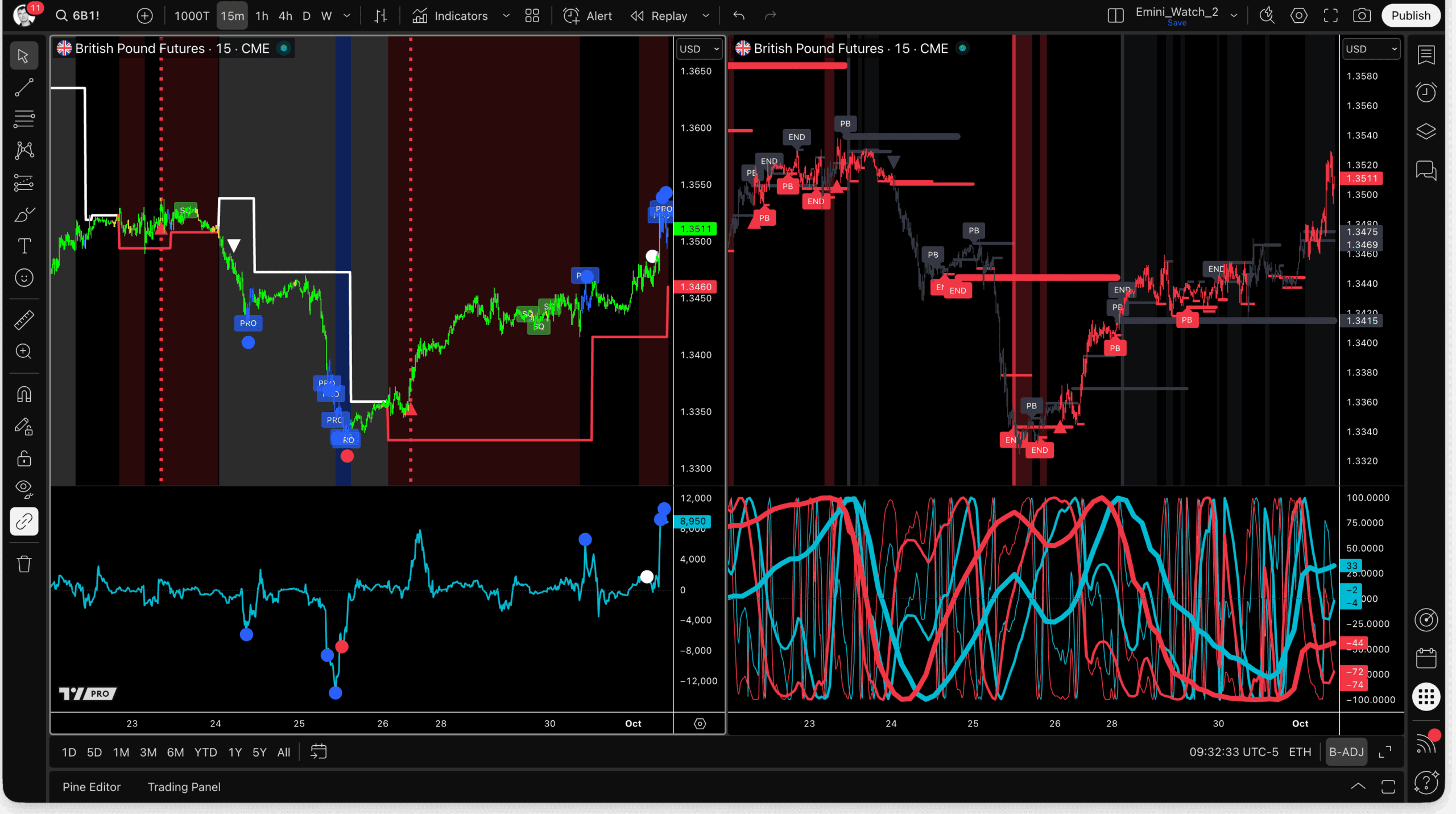
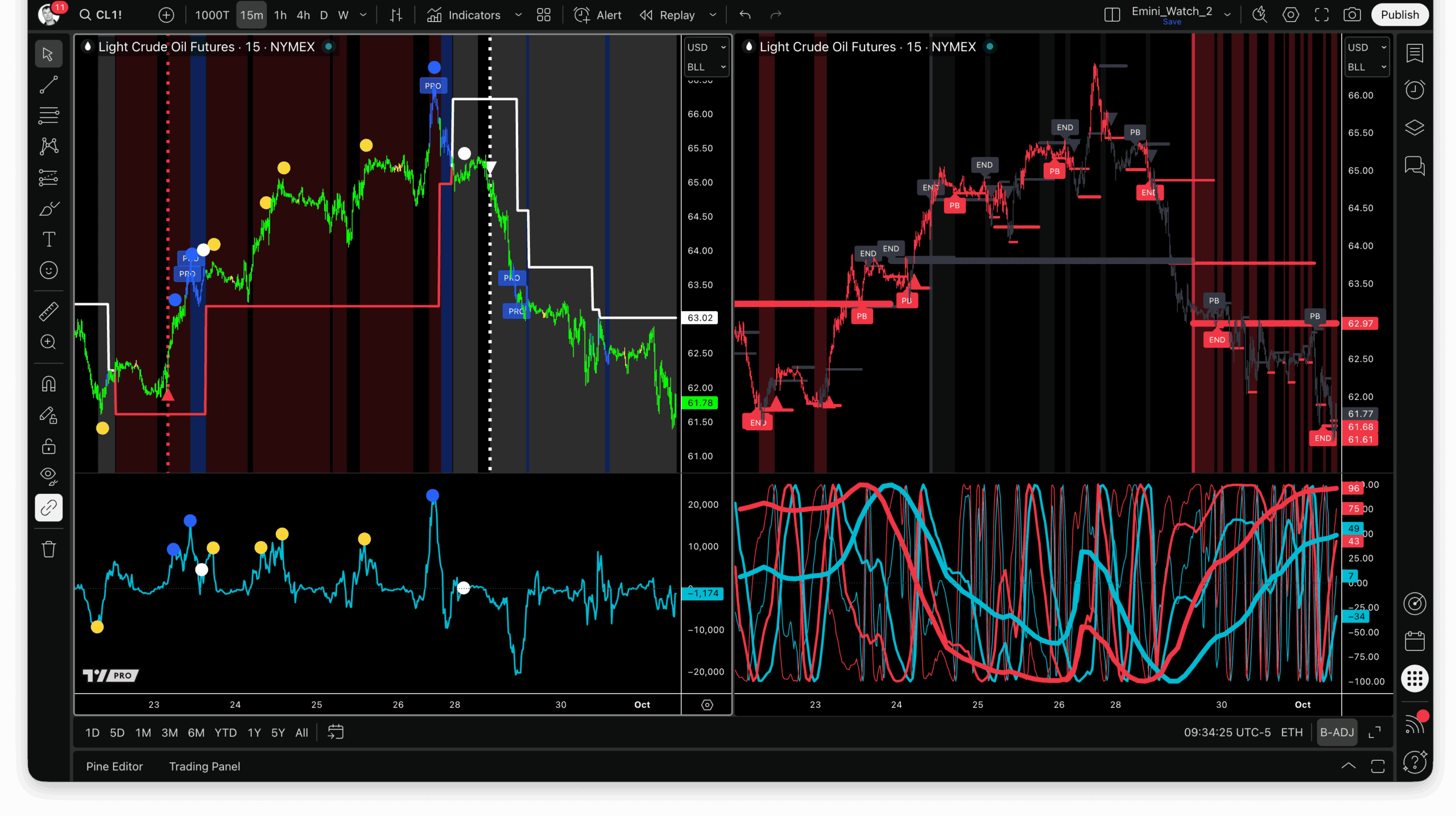
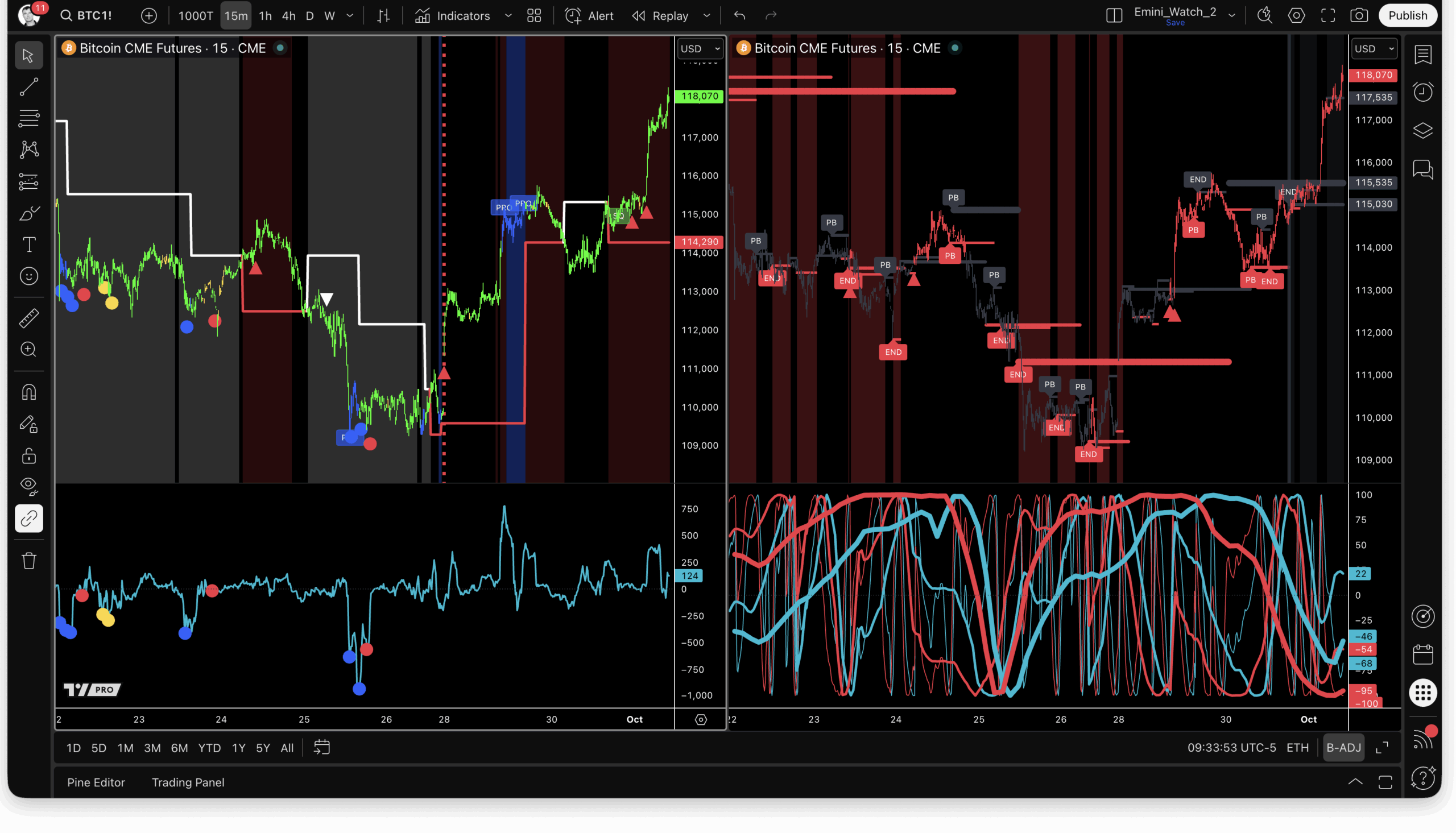
Tick Chart Examples (With Caveats)
Tick charts show the patterns, but with timing offsets due to the data compression we covered earlier. You’ll see professional activity at key price levels and momentum shifts at logical points, but bar numbers won’t match TradeStation.
These examples demonstrate what “directionally useful but not precise” actually looks like in practice. Again, look for dotted vertical lines to signal entry points, white for Short and red for Long.
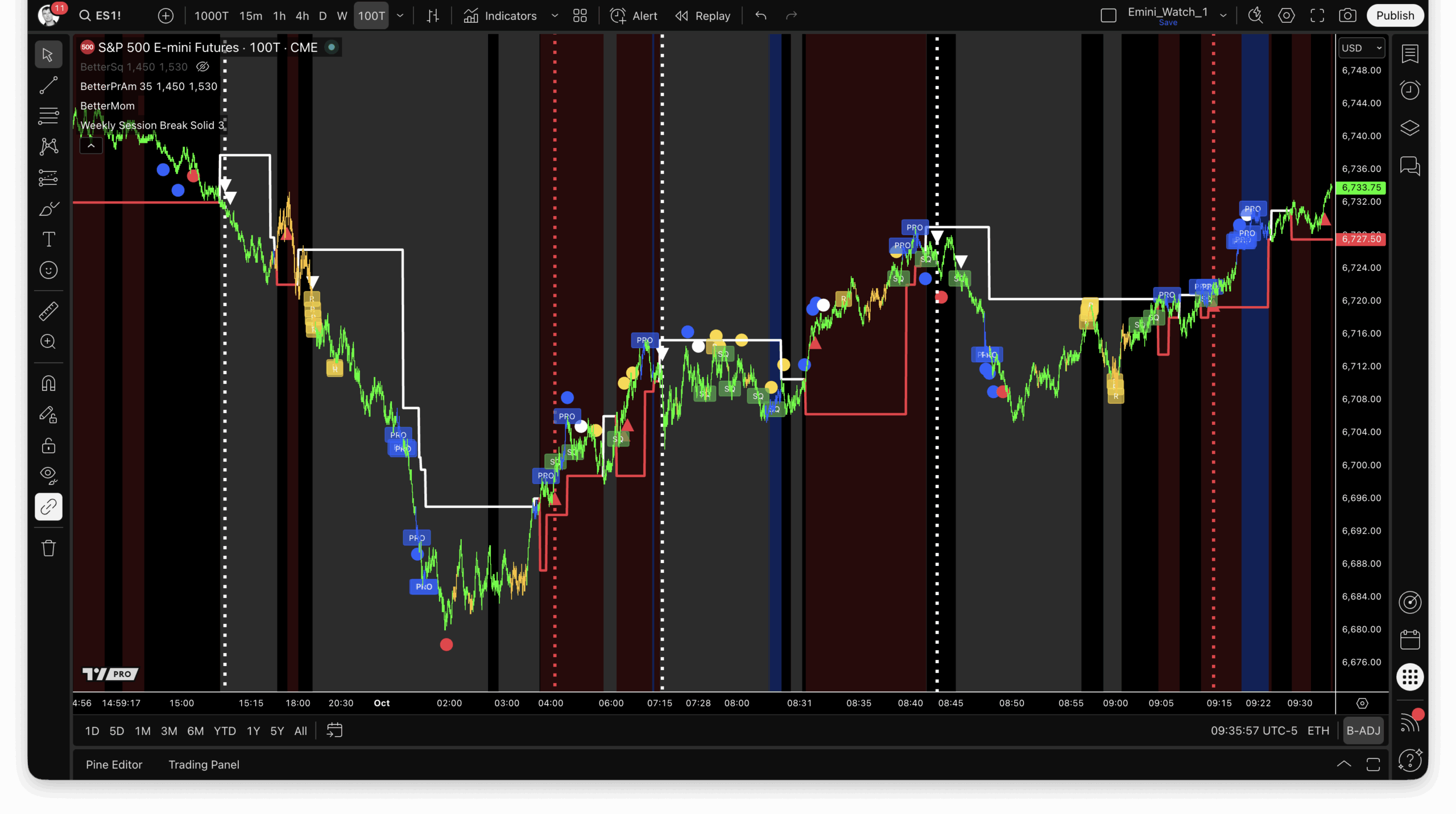
What to Look For in Your Own Testing
Here’s how to test whether TradingView works for your trading:
Run both platforms simultaneously for 1-2 weeks. Don’t make live trading decisions on TradingView until you’ve validated the signals against your primary platform.
What to look for:
- Professional activity clusters at the same price levels
- Support and resistance from Better Sine Wave align with actual market structure
- Exhaustion and divergence signals on Better Momentum mark reversals at logical points
- The patterns you rely on for your edge are still visible and actionable
If the signals make sense and you can execute your edge, TradingView works. If you’re constantly fighting the platform or the setups don’t translate, you have your answer.
The goal isn’t perfect replication. The goal is “good enough to trade profitably”. Only you can determine that threshold.
One more thing: TradingView provides access to a significantly larger number of symbols than TradeStation, including thousands of stocks, ETFs, crypto pairs, and international markets. If you trade crypto, TradingView is excellent. If you trade stocks or ETFs, it’s fast, and the data quality is perfect. The data limitations we discussed apply primarily to futures tick charts. For everything else, TradingView is a strong platform.
How to Get Access
Sign Up Through Whop.com
All subscriptions for the ‘Better’ Indicators on TradingView are managed through Whop. It’s a straightforward process, but you’ll need to create a Whop account first if you don’t already have one.
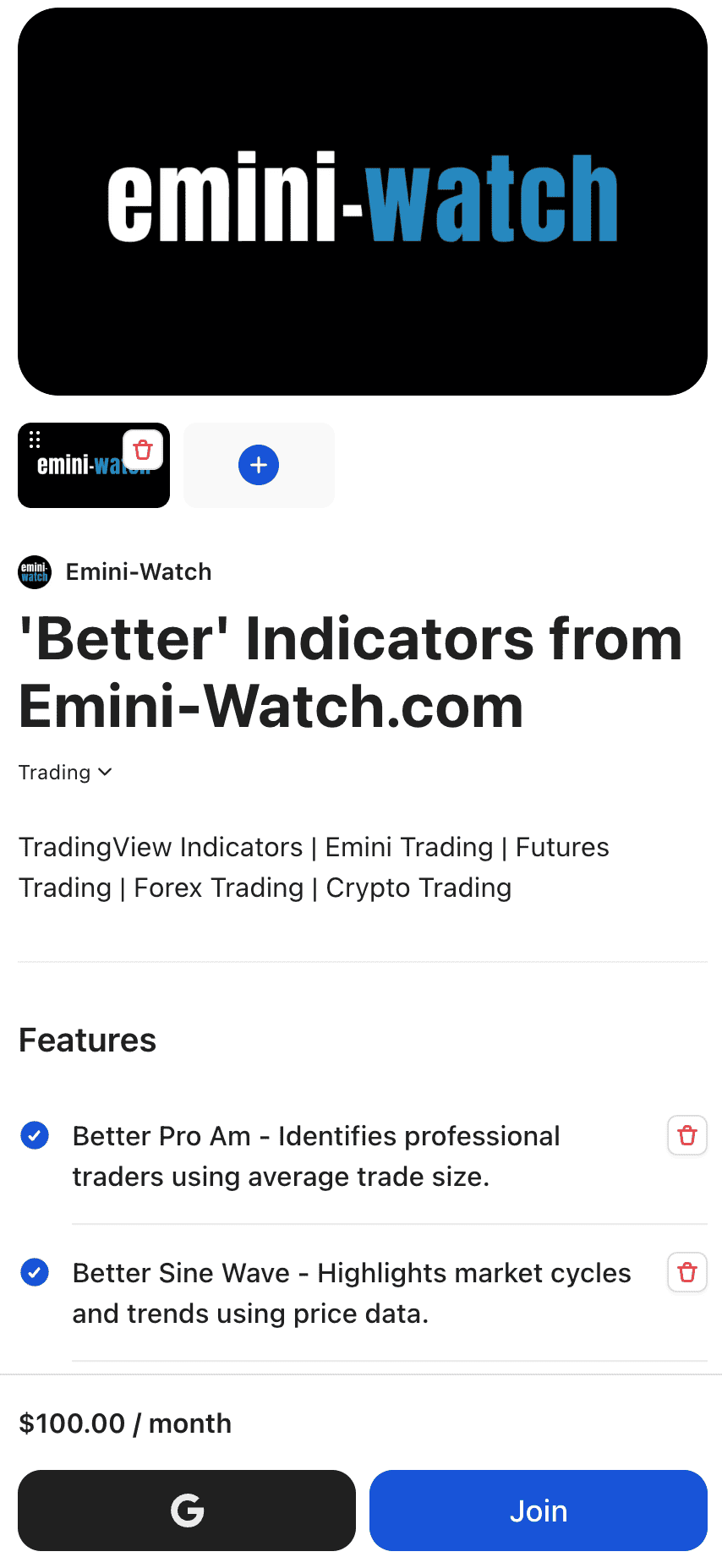
Here’s the signup process:
- Go to the ‘Better’ Indicators sales page on Whop and click “Join”
- Enter your email address, name, and address
- Add your credit card details and click “Join”
- Check your email for a verification code from Whop and enter it
- Choose a username for the Whop platform
- Enter your birthday
- Select an avatar image
- Click “Save”
Once your Whop account is set up, you’ll have access to the subscription dashboard. From there, you’ll need to connect your TradingView account to start using the indicators.
Connect Your TradingView Account
Here’s how to connect Whop to your TradingView account and claim your indicators:
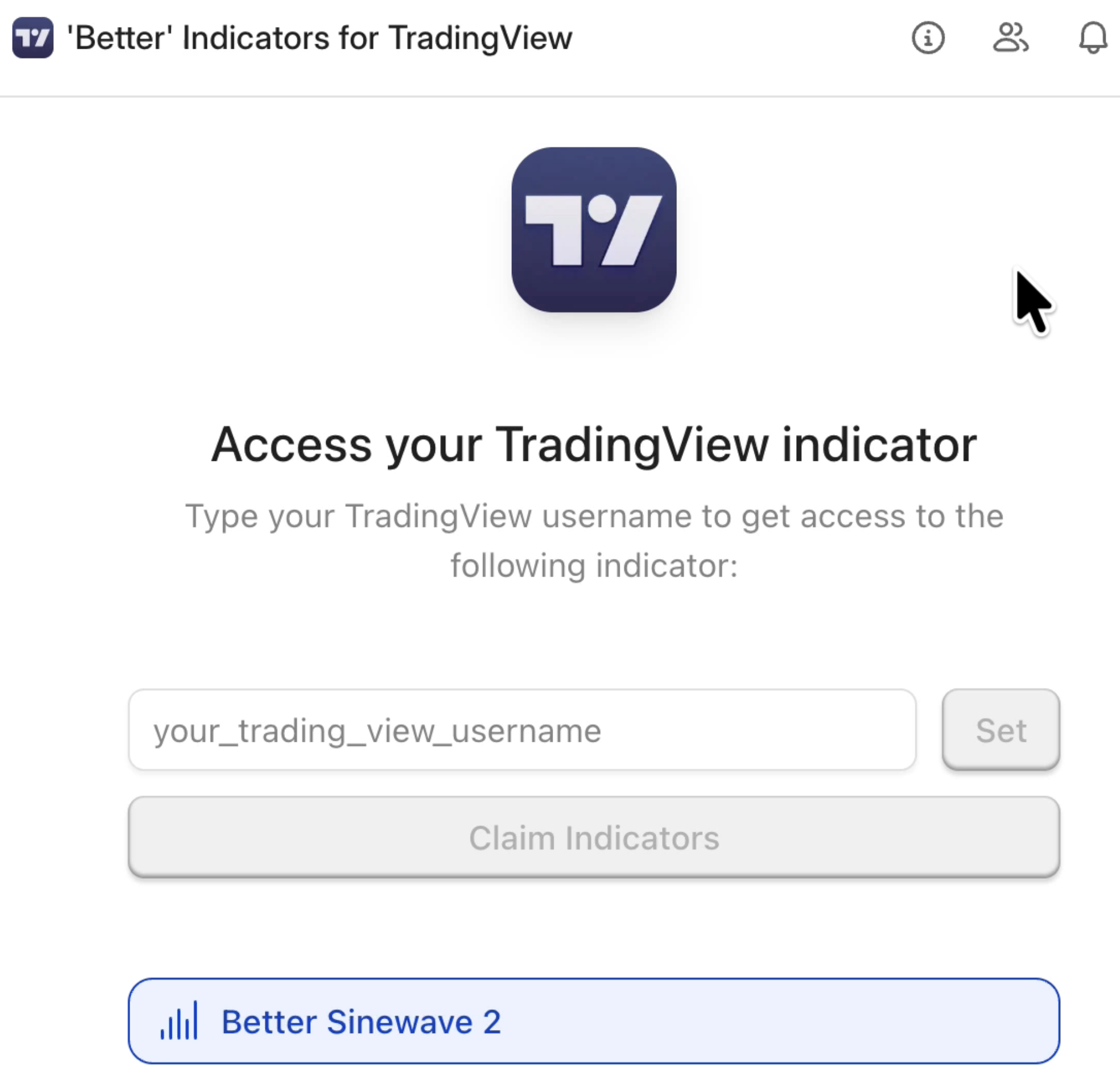
- A window in Whop will open, asking for your TradingView username
- Enter your TradingView username and click “Set”
- Click “Claim Indicators”
- You’ll see a confirmation message: “Successfully claimed indicators”
- Sign in to your TradingView account
- Open any chart and click the “Indicators” dropdown menu
- Navigate to the “Invite-only” section
- You’ll see all 5 ‘Better’ Indicators listed
- Click any indicator to add it to your chart
The five indicators available are: Better Sine Wave, Better Sine Wave 2, Better Momentum, Better Momentum 2, and Better ProAm. You can add as many as you want to your charts and save custom layouts like you would with any TradingView indicator.
What to Expect in the First Few Weeks
The indicators are solid. The infrastructure is new.
We’re using Whop.com for subscription management and TradingView access. It’s proven tech – most major indicator providers use it. But this is our first rollout on this system, so expect some early hiccups.
If your indicators don’t show up after subscribing, check these things:
- Your TradingView username is connected to your Whop account (Whop > Profile > Connected accounts)
- You’ve refreshed your TradingView charts
- You’re looking in the right place (on a chart page > Indicators > Invite-only)
If that doesn’t fix it, contact support. We’ll sort it out. Just don’t expect instant fixes if you subscribe at 2 am on a weekend.
This is a new system for us. Most people will have zero issues. A few will hit edge cases. We’ll handle both.
The Bottom Line
TradingView is a powerful platform with massive reach and flexibility. But if you’re a full-time Emini day trader relying on tick-level precision, TradeStation or NinjaTrader remains the gold standard. TradingView is best for traders who need broader market coverage, web-based access, and time-based chart analysis. Test it. Compare it. Decide for yourself. The option is yours.
What people are saying about the ‘Better’ Indicators on TradingView
Congrats. They are amazing on a time base trading perspective. Excellent with, also and for example, European stocks.
Gonçalo